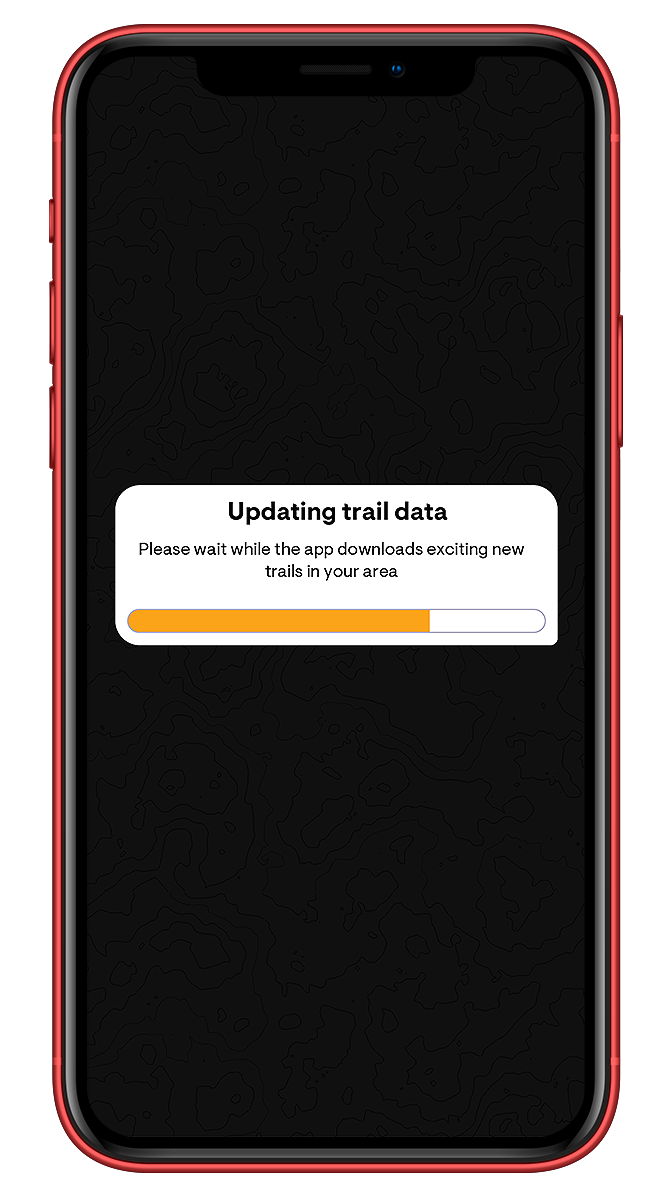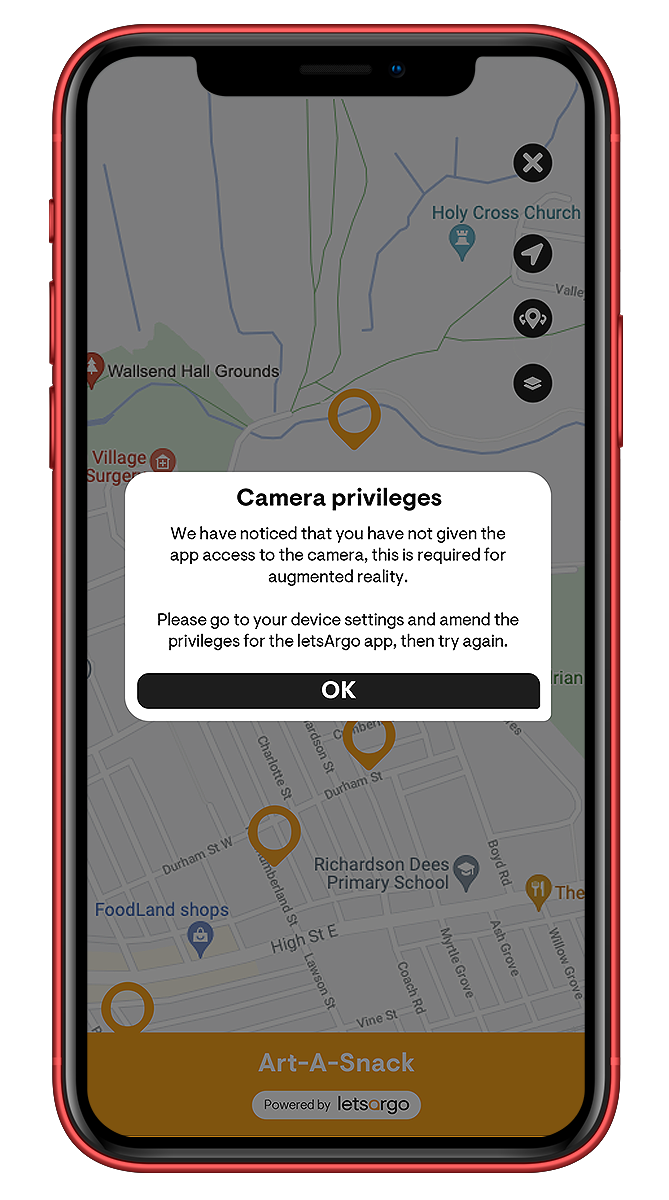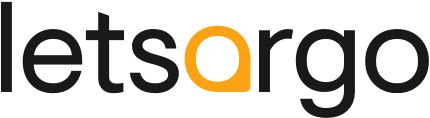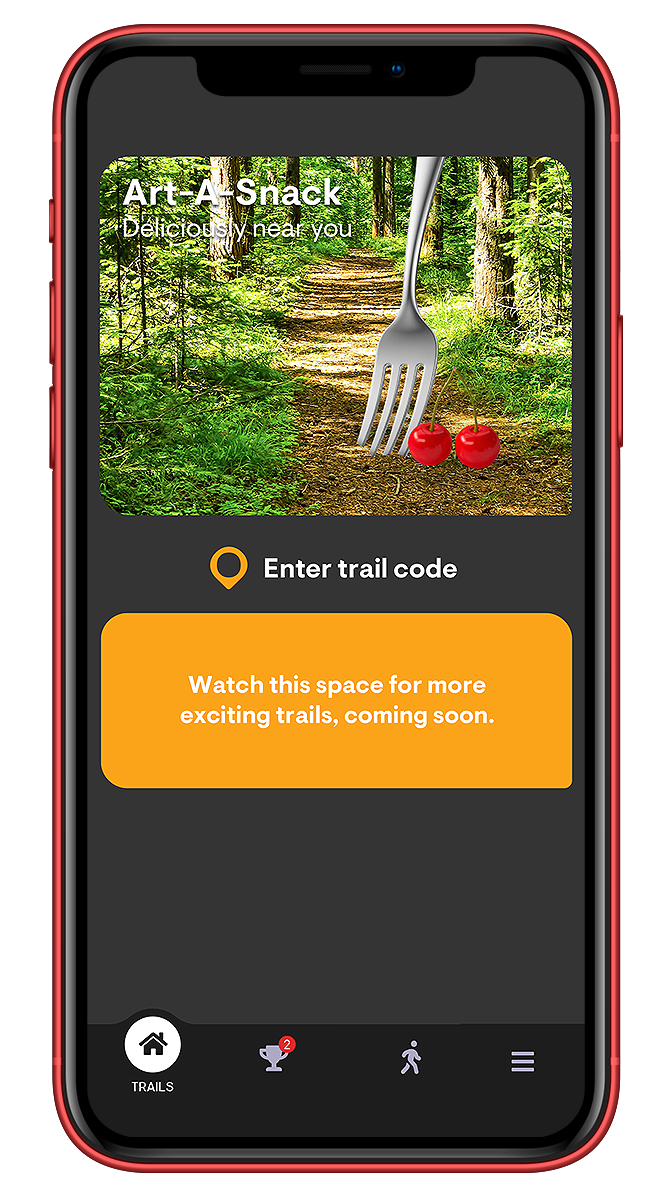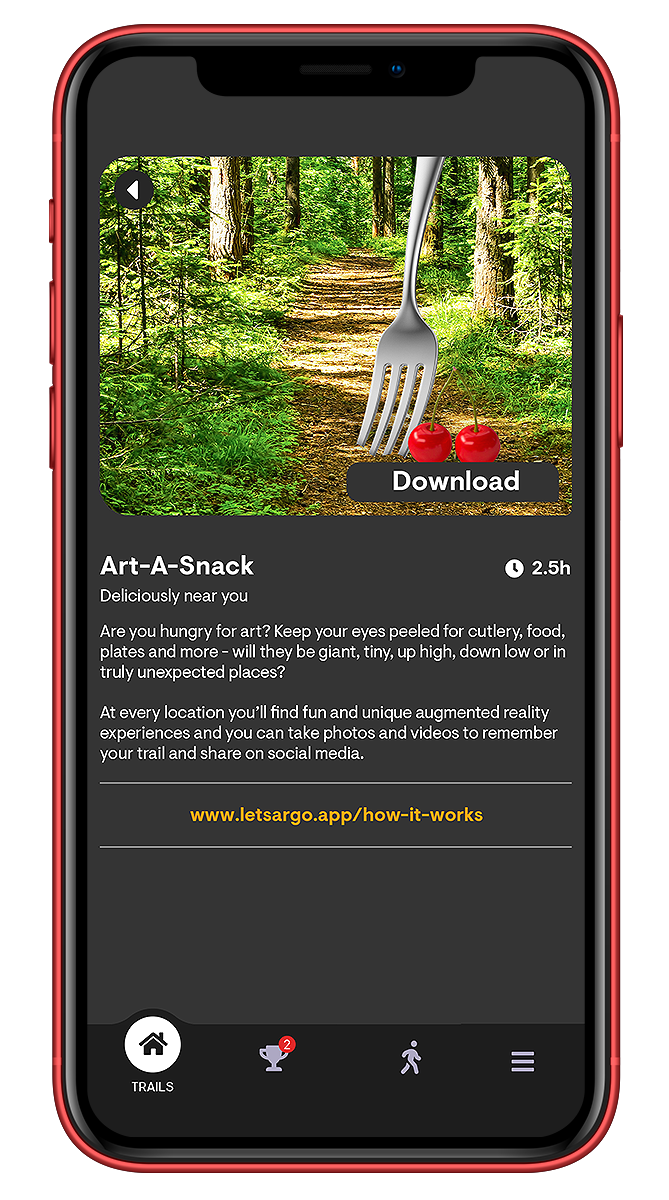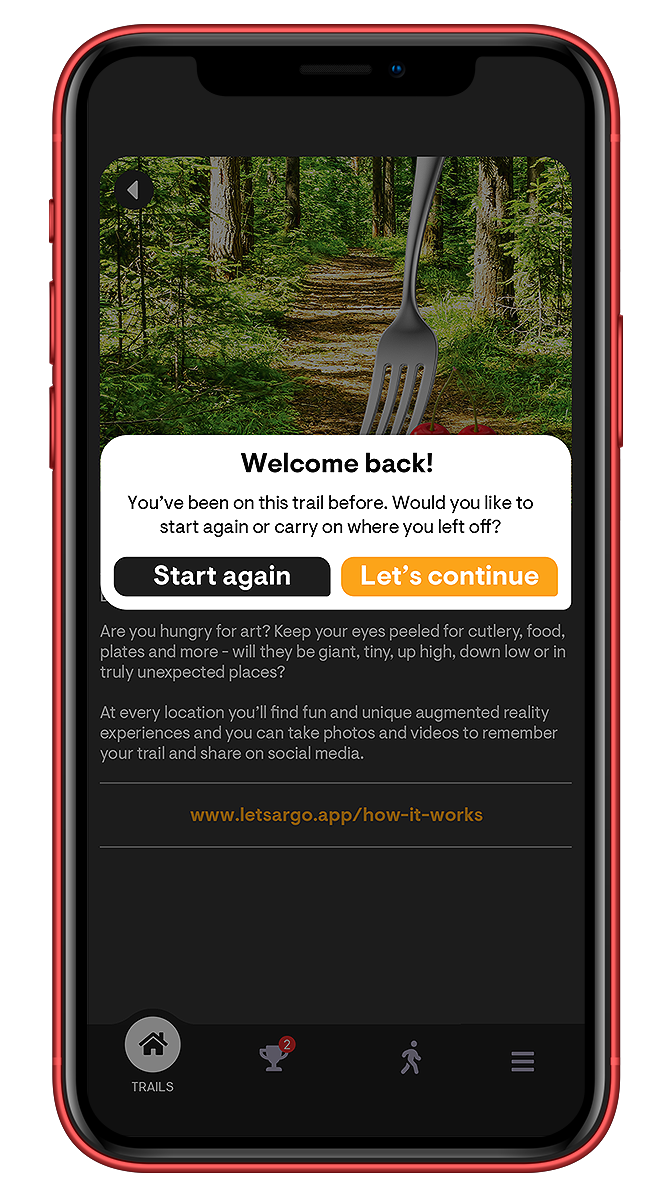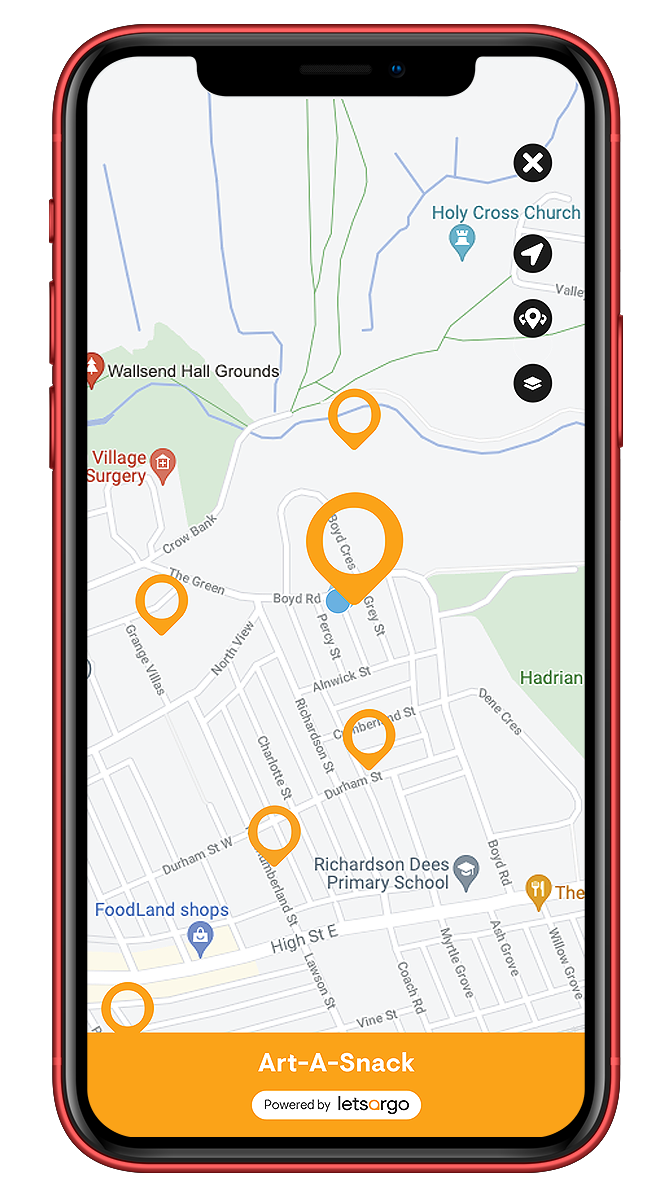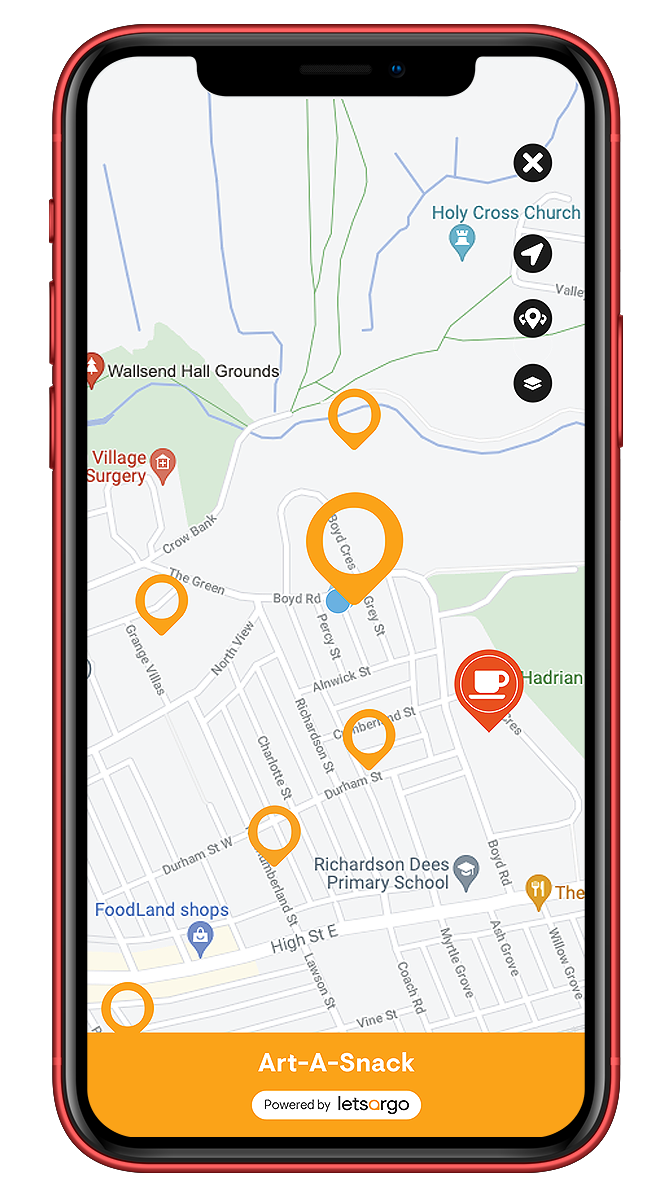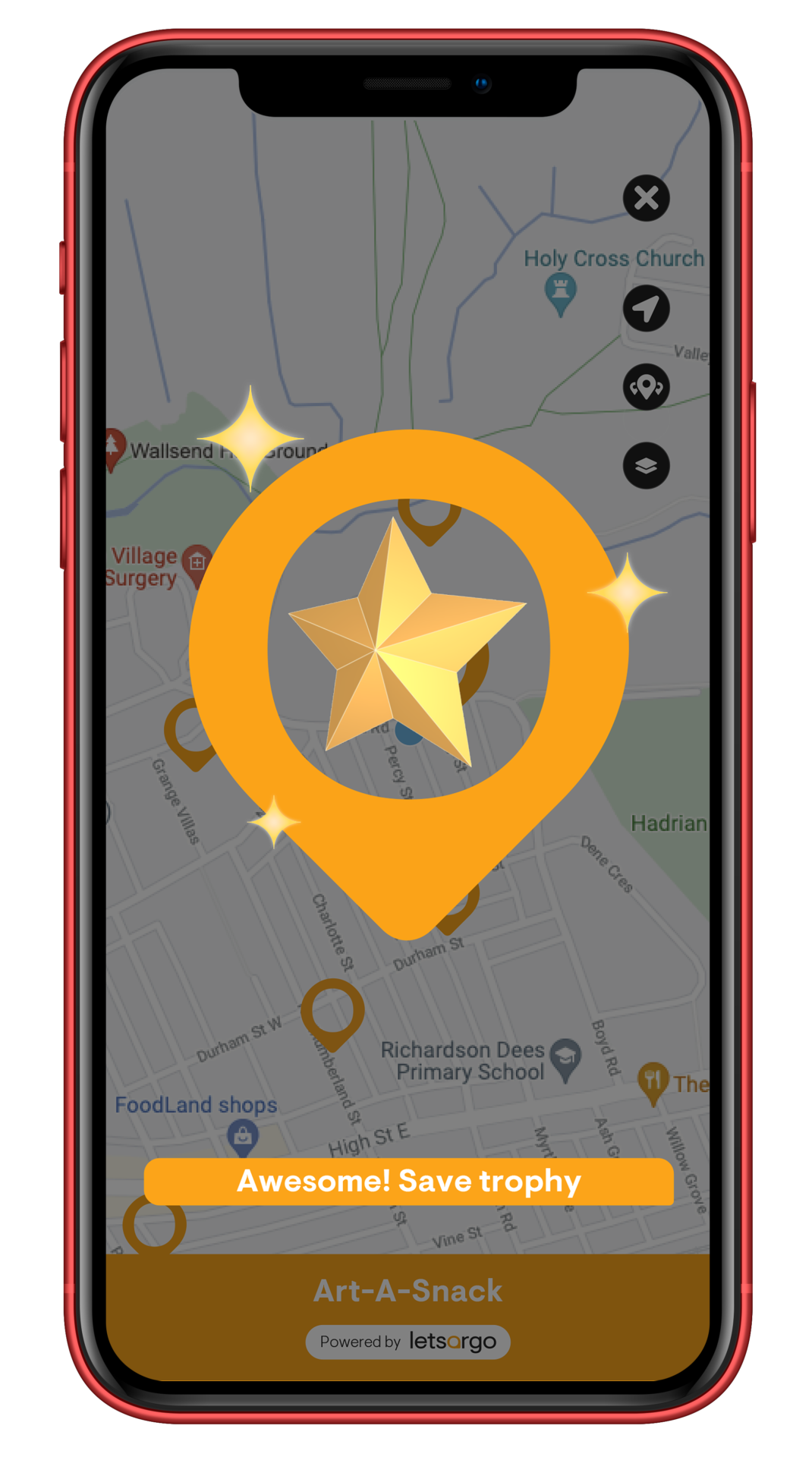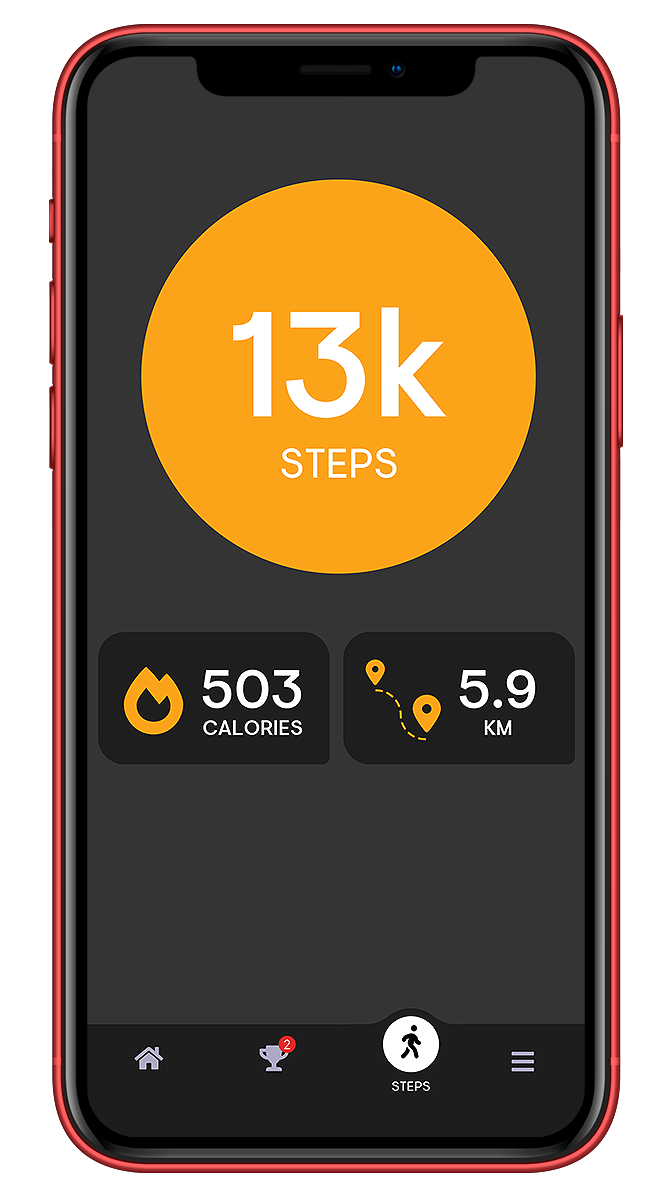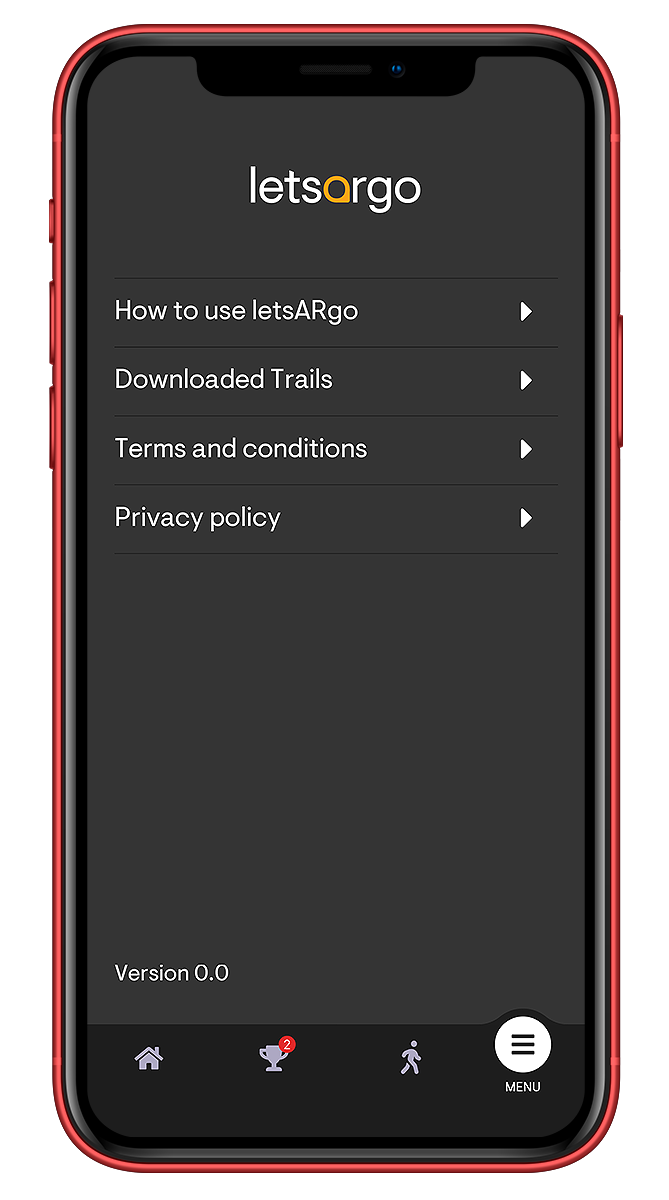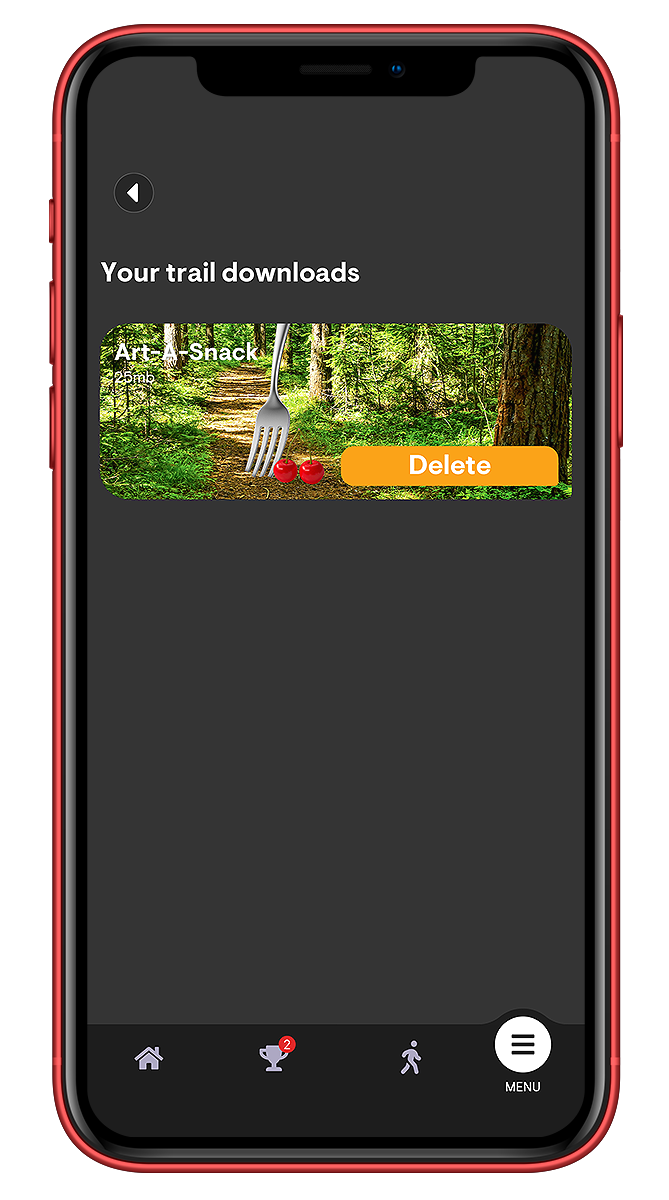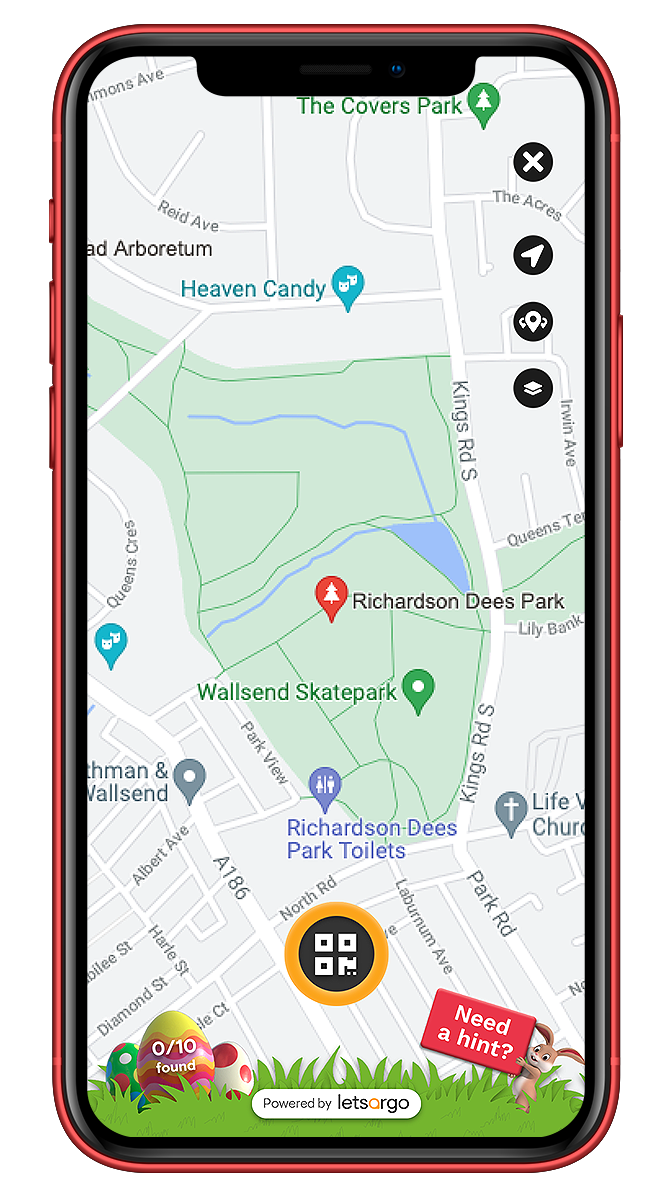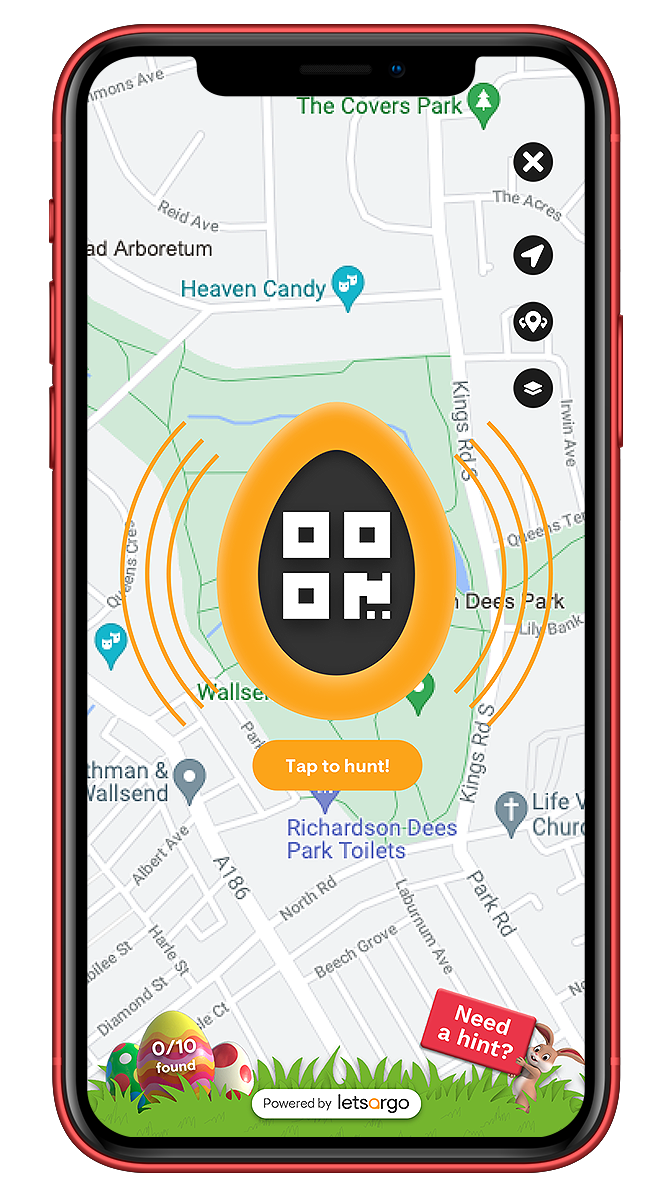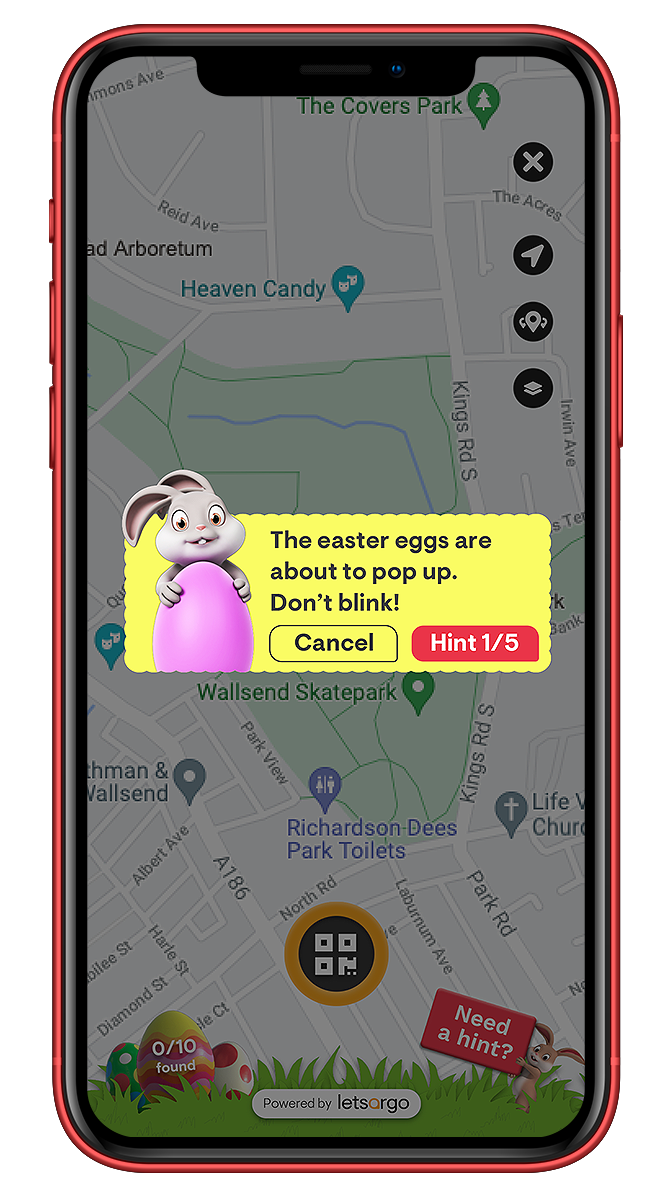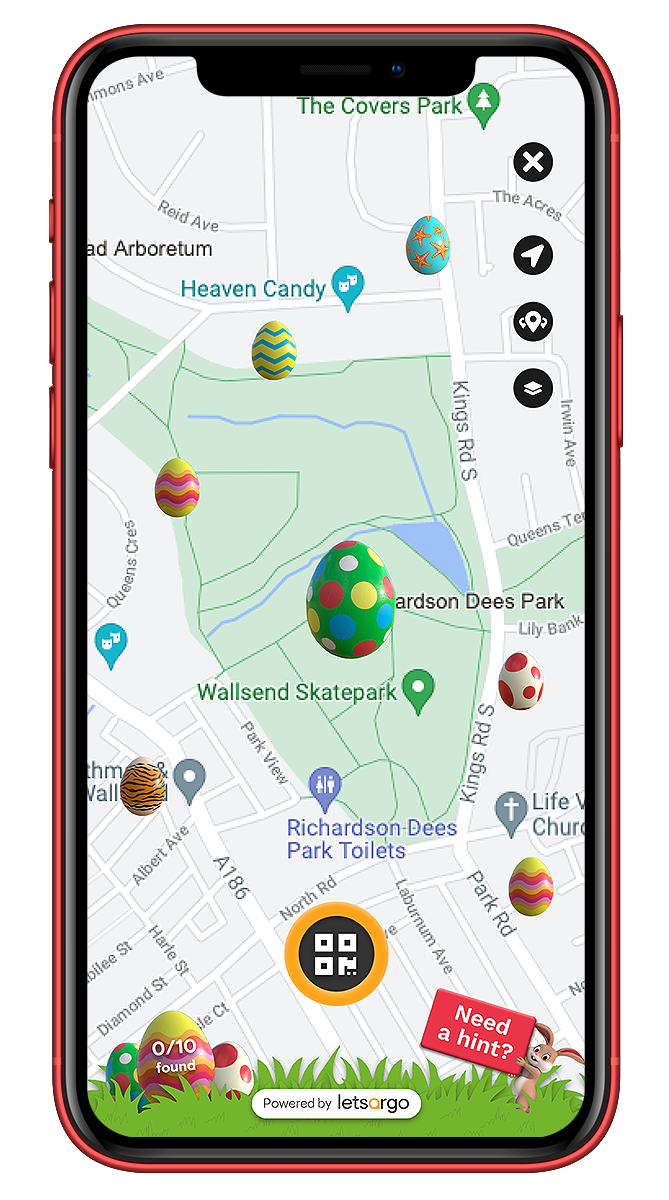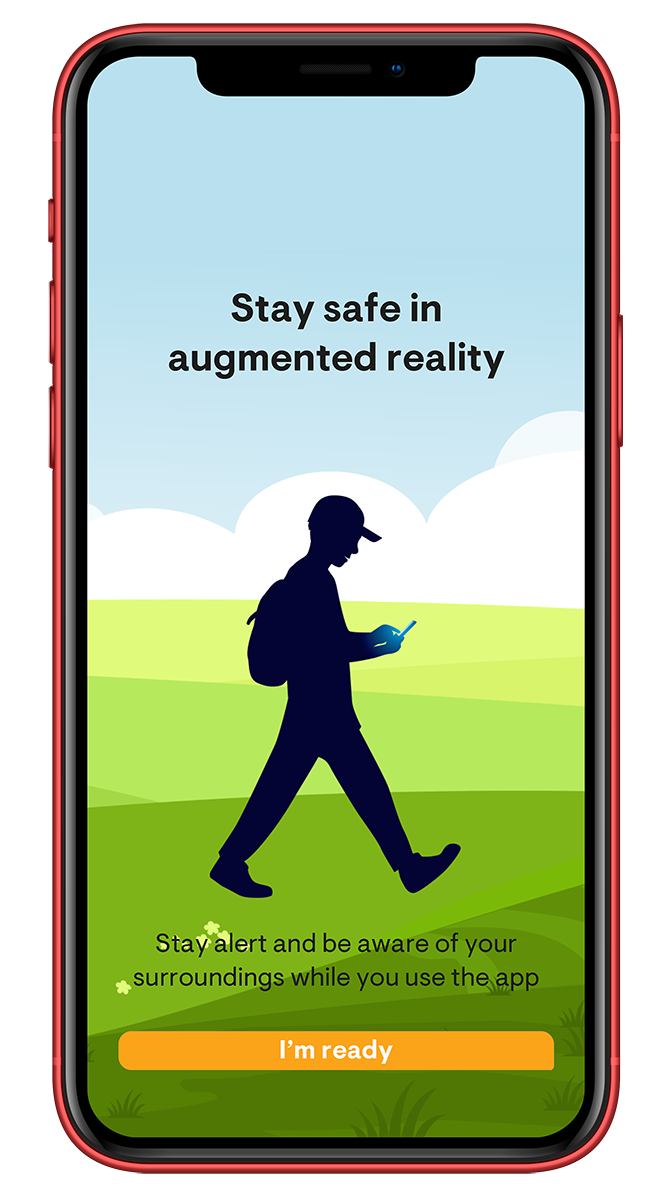First time using letsARgo?
The first time you launch letsARgo, the app will download some essential files to keep everything running smoothly. Please wait a moment or two, as it shouldn’t take long.
Please give permission for the app to access the camera and storage when prompted. If not, you will see an access popup. If you do, please follow the instructions to grant access in settings.